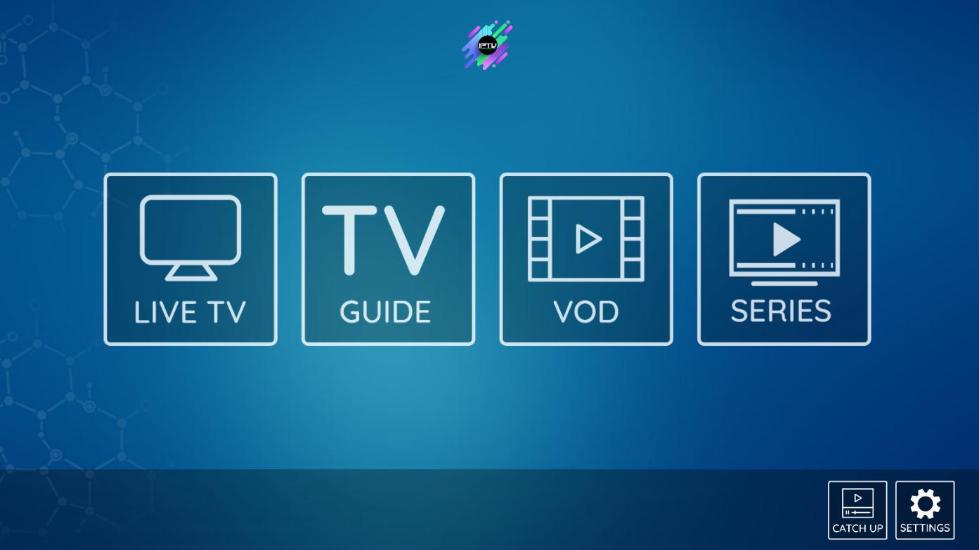SATELLITE KING DOES NOT HOST OR PROVIDE ANY SERVICES AND YOUR USE OF THESE APPS MAY INFRINGE ON THE COPYRIGHT HOLDERS RIGHTS.
FOLLOW THE INSTRUCTIONS BELOW TO ADD an IPTV APP TO YOUR FIRESTICK
*If you only want to download and install the app directly onto your android phone or tablet, you can use the tiny.cc link below. Click on the link, then click on export and save the .APK file to your device. you will need to allow installation from unknown sources on your device*
To install on your Firestick, simply follow the steps below:
How to add the new IPTV app to your Firestick using the Downloader app
** If you have any old IPTV apps installed on your Firestick, delete them before proceeding as they can prevent new apps from being installed**
You may already have the "DOWNLOADER APP" INSTALLED ON YOUR FIRESTICK. If so, simply just jump ahead and follow the installation instructions for installing the IPTV app further down the page.
IF YOU HAVE JUST BOUGHT A NEW FIRESTICK, OR HAVE NOT USED THE DOWNLOADER APP BEFORE, YOU SHOULD START BY CLICKING THE LINK BELOW AND FOLLOW THE TROYPOINT INSTRUCTIONS.
https://troypoint.com/downloader/#fire
(Downloader can also be used to add or app to any android box. Click above for instructions on the Troypoint website.)
Or simply search (using the search icon on the top left corner) of your Firestick home screen for "Downloader."
ONCE YOU HAVE DOWNLOADER INSTALLED, FOLLOW THE INSTRUCTIONS BELOW, STEP BY STEP:
From the Fire TV or Fire TV Stick's home screen, scroll along the top bar to “Settings”. Next, scroll across to MY FIRE TV and select “Developer options”. Then select “Apps from Unknown Sources” to turn the option to “ON”. Lastly, on the same screen, turn on ADB Debugging.
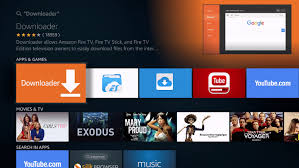
SO, NOW YOU SHOULD HAVE THE DOWNLOADER APP INSTALLED YOU CAN FOLLOW THE INSTRUCTIONS BELOW TO ADD WHICHEVER APP YOU CHOOSE.
Ready to install the IPTV app on your firestick?
follow the instructions below:
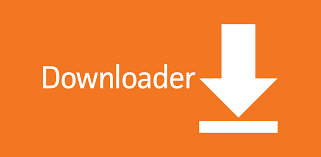
GO TO your FIRESTICK HOME SCREEN AND FIND THE DOWNLOADER APP that you have just downloaded, (with the above logo) and CLICK ON IT. once open, type one of the tiny.cc addresses below into the Downloader app address bar.
feel free to try apps, 1, 2 and 3 to see which you prefer.
We now have shorter numerical codes to enter into the downloader app to save you having to type out a long url.
Simply open the downloader app and type the 6 digit number to download your choice of app.
Open the Downloader app on your firestick and simply type in the following short number code.
328460
This is a Sky Glass themed app. Also great for older or slower devices or where space is limited.
To INstall App 2 - tip top full app.
We recommend this latest version of our app to install. **App 2**
Open the Downloader app on your firestick and simply type in the following short number code.
522401
TO INSTALL APP 3 - SPARKLE TV
If you would like to try something a bit different, download the Sparkle TV app.
Open the Downloader app on your firestick and simply type in the following short number code.
356913
This next screenshot of the downloader app where you enter the code for the app you are downloading
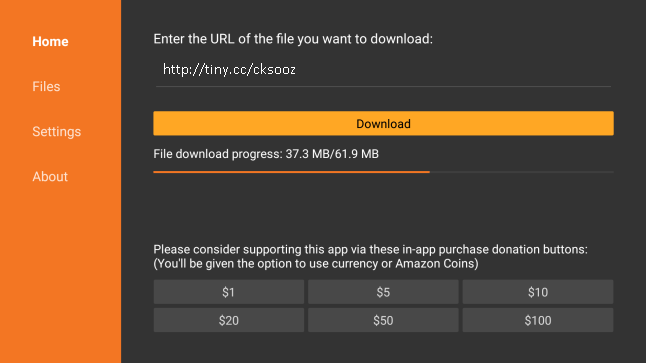
make sure you have typed in the number code correctly for app you are downloading.
and click DOWNLOAD
It may open a new screen, just click again where it says download.
Your Firestick will now download a file called an .apk. This is a file containing an app. It will ask you if you want to install it. Click YES or INSTALL.
It may ask you more than once. Use the circle pad on your Firestick remote to select install. Once completed it will ask if you want to open the app.
Cilck YES.
It will ask permission to "view your media files on this device" either now or after you enter your username and password.
Click YES.
(You can also download the app on any android phone or tablet by clicking on any of the app names above:)
Once the app is installed and open, it will present you with A LOGIN SCREEN
You will then need to enter your username and your password which you have been sent into the next two boxes.
Now click the Add User or Sign In button.
The next screen will show the account you have added, just click on it.
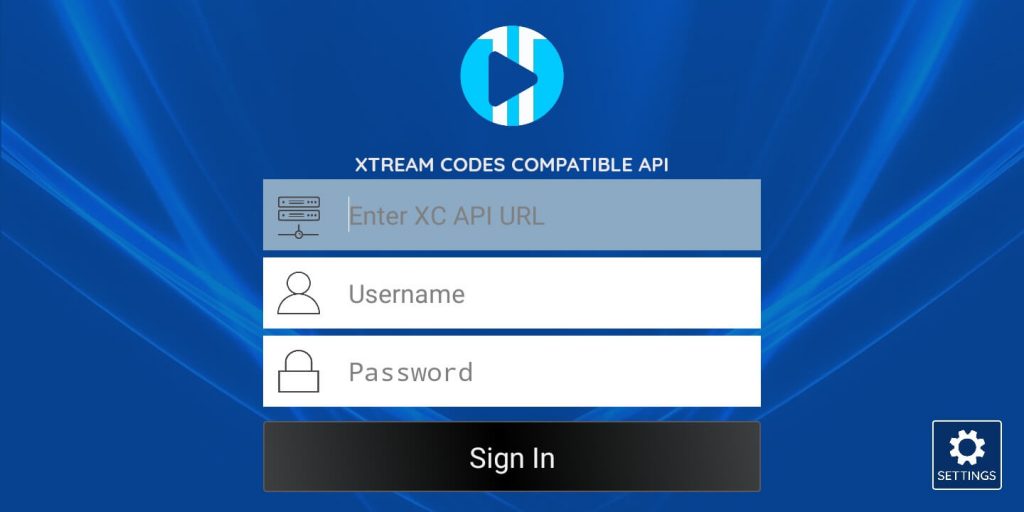
After entering your username and password you are logged in and will see screen a screen like this.
Click on theLive Tv button to view the lists of channels, or click VOD or Movies to watch other content